Using chocolatey to maintain AutoDesk Fusion360
Introduction

I use AutoDesk Fusion 360 for CAD and CAM. A normal install of Fusion 360 uses an automatic update system. This can cause some problems. I use a tool called chocolatey to manage software on my windows installations, including Fusion 360.
In this article I’ll walk through installing Chocolatey, installing AutoDesk Fusion 360 with Chocolatey, and updating software.
AutoDesk Fusion 360 and automatic updates
AutoDesk Fusion 360 breaks from the mold of most CAD/CAM packages and makes broad use of cloud capabilities. This includes cloud licensing, storage, computing and, importantly to us, updates.
Each of these capabilities brings with it some advantages and compromises. Automatic updates can be annoying, disruptive, or even catstrophic. To avoid the worst, users have been asking about having more control over updates.
AutoDesk does have a version of Fusion 360 which doesn’t implement automatic updates. This is for enterprise users who have strictly defined and documented maintenance schedules.
Chocolatey
Those of us familiar with Linux or BSD will be familiar with having a centralized method of managing software installation and updates. APT, RPM, and ports all provide a method of installing software from centralized software repositories.
Microsoft Windows doesn’t provide users with a method of interacting with software repositories, so chocolatey was developed to provide a similar method for windows users. When Fusion 360 is installed through chocolatey it does not automatically update. Users must run choco upgrade in order to update. This allows the user to update on their own schedule and minimize some of the issues associated with updates.
Install Chocolatey
This article is going to follow chocolatey’s instructions for an individual installation with administration privileges.
The installation is a PowerShell script. It needs to be run with administrative privileges.
- go to https://chocolatey.org/install#individual
- click on the button on the right to copy the installation command.
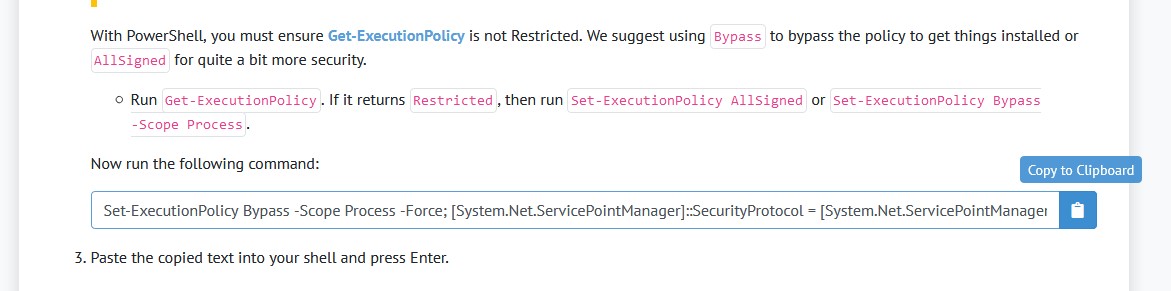
- Click on the windows button.
- Type
powershell.
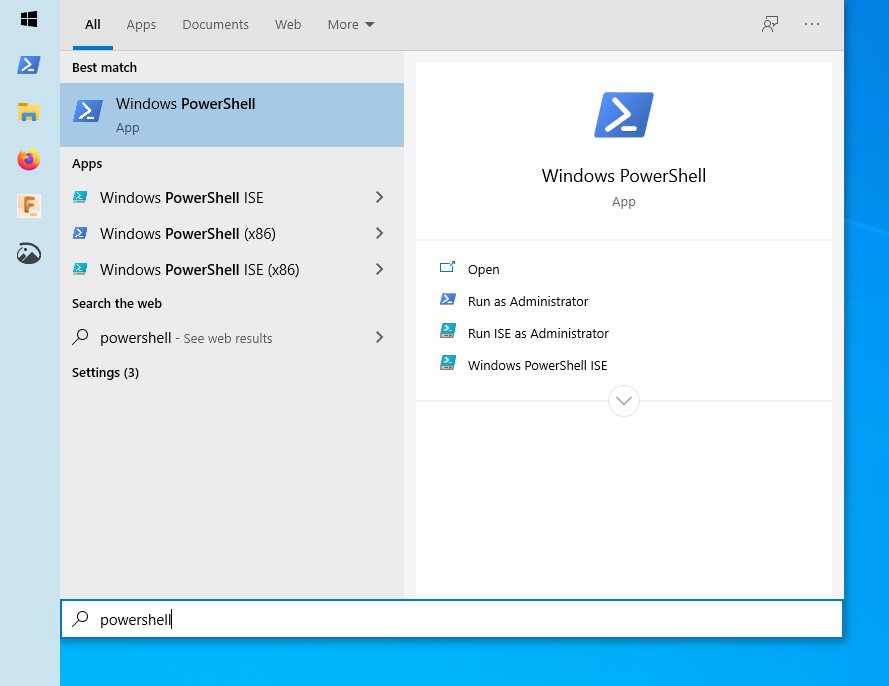
- Right-click on Windows PowerShell in the results and click on “Run as administrator”.
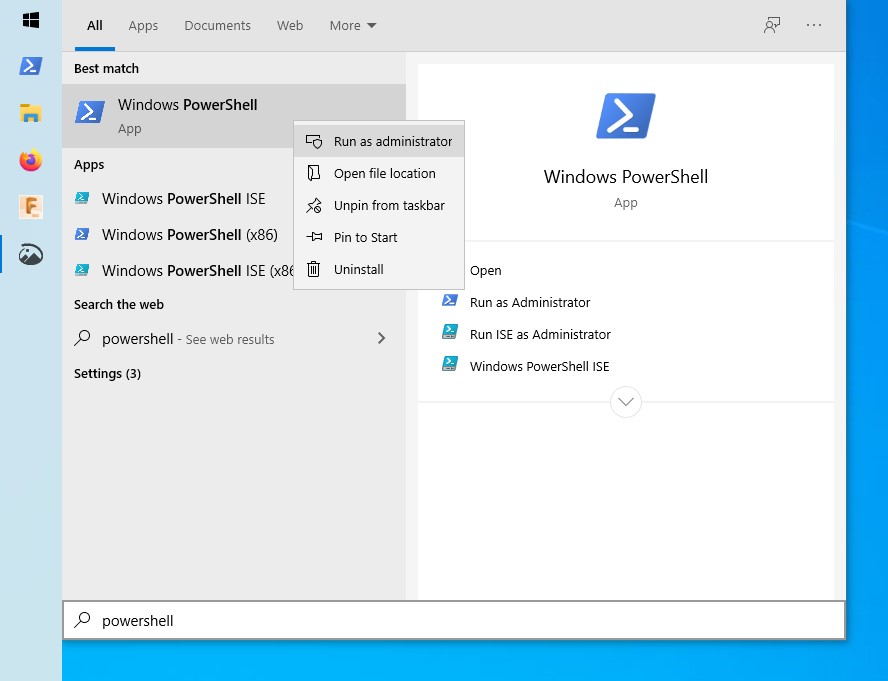
- Right-click inside the PowerShell window to paste the installation command.
- Press enter.
- Let the script run.
- Close the PowerShell window.
Install AutoDesk Fusion 360
Before installing any software through Chocolatey, be sure that it isn’t already installed on the system through a different means. If it is, uninstall it.
- Click on the windows button.
- Type
powershell. - Right-click on Windows PowerShell in the results and click on “Run as administrator”.
- Type
choco install -y autodesk-fusion360. - Let the installation run.
- Close the PowerShell window.
Install Microsoft Visual Studio Code
When Fusion 360 posts code it wants to open it in Microsoft Visual Studio Code. This can also be installed and updated using Chocolatey.
- Click on the windows button.
- Type
powershell. - Right-click on Windows PowerShell in the results and click on “Run as administrator”.
- Type
choco install -y vscode. - Let the installation run.
- Close the PowerShell window.
Updating
All software installed using Chocolatey can be updated through Chocolatey.
- Click on the windows button.
- Type
powershell. - Right-click on Windows PowerShell in the results and click on “Run as administrator”.
- Type
choco upgrade -y all. - Let the upgrade run.
- Close the PowerShell window.
Further use of Chocolatey
Chocolatey has an extensive repository of software, including Firefox, Cura (make sure to install cura-new), Libreoffice, Digikam, and Bitwarden. If you’d like to install anything else, don’t forget to uninstall it from Windows first.
- Click on the windows button.
- Type
powershell. - Right-click on Windows PowerShell in the results and click on “Run as administrator”.
- Type
choco searchand the name of a program, likefirefox.
This will provide a list of packages which match your search criteria. Once you’ve found a package you want you can install it.
- Type
choco install -yand then the name of your package. - Let the installation run.
- Close the PowerShell window.
Conclusion
Take a look at the Chocolatey documentation for more information about using Chocolatey.
I use Chocolatey for everything I can in Windows. This keeps things clean and easy to manage. A popular alternative is Scoop. This does not require administrative priveleges and installs all software in the user’s home directory. It does not have Autodesk Fusion 360 in its repositories, so would not be useful for this specific case, but is otherwise useful for maintaining software on systems with more restrictive user policies.